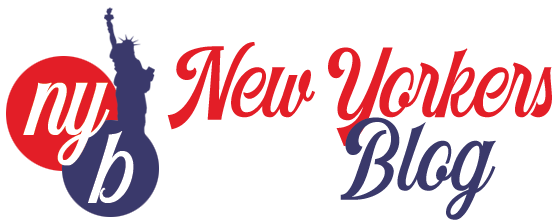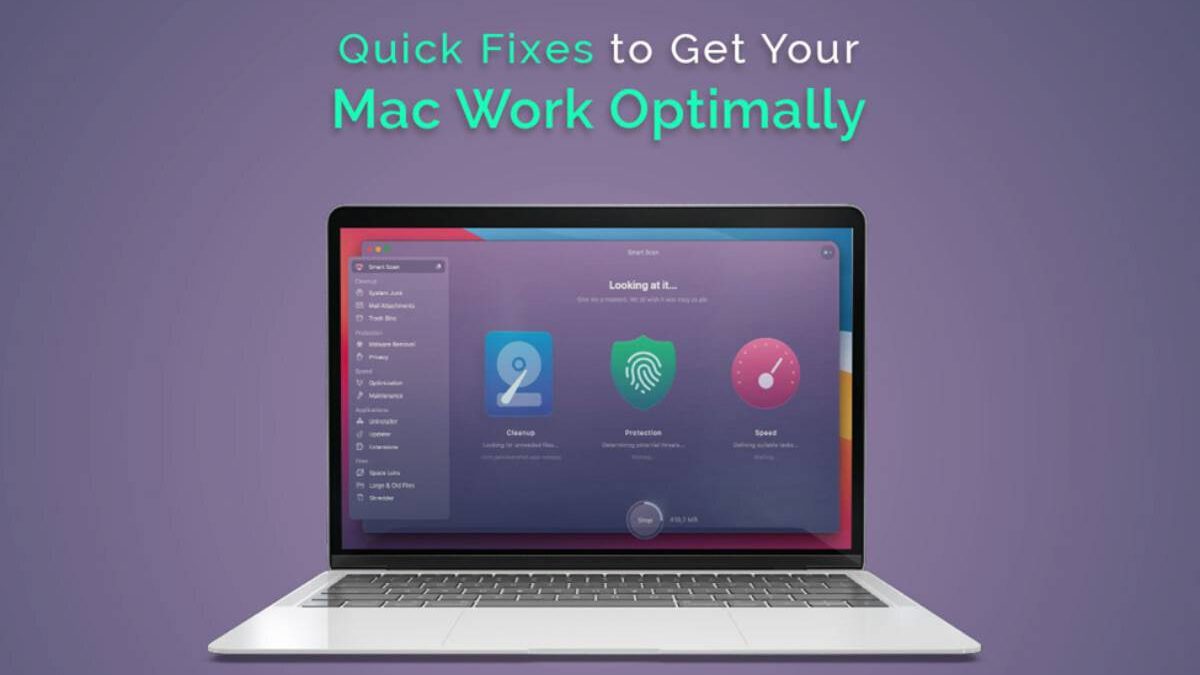Owning a Mac is a matter of great pride. These machines are designed to help users multitask smoothly, and the fantastic in-built features make life easier, especially when remote working is the norm. However, Mac is still a machine and occasionally gets into trouble. Users feel irritated or frustrated when their system misbehaves or runs slow. Fortunately, everyday Mac problems can be fixed quickly without making a pit stop at the nearest Apple service center. Here’s a guide to troubleshooting common Mac issues.
Table of Contents
Fix External Hard Drive not Recognized Error
You may encounter issues if you have added an external drive to your Mac to double the storage space. The most common problem is adding the drive but getting the external hard drive not recognized error on your screen.
But what to do if this error flashes on your screen? First, check the USB drive and ensure it is affixed correctly. Next, check if the cable you are using is outdated or faulty. If it is, you need to change the cable and try again.
You must check the format of the external drive and ensure it works with your Mac’s configuration. If nothing works, reboot your system into Safe Mode.
Reset NVRAM/PRAM
NVRAM, or non-volatile random access memory, is a specific area of system memory where your device stores unique hardware settings. Resetting the NVRAM resets all the programs and solves technical issues you might face.
NVRAM and PRAM are more or less similar but have one dissimilarity. The particular system memory is called NVRAM in the Intel Macs but is called PRAM in the older models. It stores speaker volume, startup disk selection, screen resolution, and recent kernel panic information.
Reset the NVRAM by switching off your device. Then, press Command + Option + P + R while turning on the device. When following this process, your system may chime with a flickering screen. When your laptop chimes for the second time, let go of all the keys.
Resetting the NVRAM/PRAM will solve the following problems:
- Long-time rebooting system
- Screen resolution problems
- External display issues
- Disturbing noises through the speakers
Therefore, resetting the NVRAM is a fantastic solution to eliminate the most common Mac issues.
Remove Irrelevant Applications
Unused applications on the laptop or computer fuel uncountable software problems. Several apps might be downloaded and installed on the computer that you’ve accidentally downloaded or don’t need anymore. In addition, some apps might be useless and take up a lot of storage space on your hard drive.
Removing these incompatible, useless applications allows you to speed up your device and free disk space. This will also remove temporary and cache files that take up space on your device without your knowledge. These files are unnecessary and might cause problems, such as lagging and freezing.
Suppose you have 200 songs downloaded on your Spotify to listen to offline; these files take up space on your device. These files are saved in cache files; if you don’t remove them after deleting the application, they will continue taking up disk space and slowing your system.
Reboot or Restart Your System
In most cases, rebooting or restarting your computer will solve different problems you are facing with your device. This is because the operating system gets rebooted when you shut down your device and turn it on.
In this process, network issues, crashed programs, and the slow server recovers soon. But you must close your system properly through the menu bar. Force shutdown is an option only when there’s no option left. It may invite unnecessary technical problems if you force shut down your system.
Restarting your device can heal most problems inside the system. Most users think closing the lid is equivalent to shutting down their system. But when you close the lid of your laptop, your system goes into sleep mode, and it isn’t the same as shutting down and restarting your device.
Software Update
One of the best ways to solve common Mac issues is by checking for software updates. The software update can solve most problems and help speed up your device. These updates come with bug fixes and improved security features. In addition, it can eradicate your device from issues like unresponsive apps, slow startup speed, or a frozen screen.
Moreover, software updates add new features to the device and speed up the OS. You must frequently look for updates and install them. You can also go to System Preferences and switch on automatic updates, so you don’t have to install the updates manually.
The Bottom Line
These are some easy fixes to everyday Mac problems. Memorize them, and you don’t have to pick up your phone trying to reach the technician or run out with your laptop to the nearest service center.