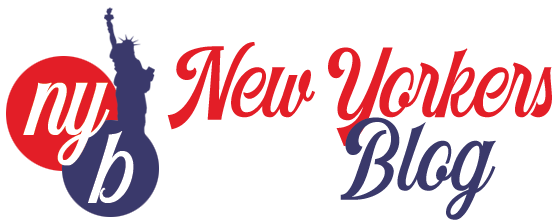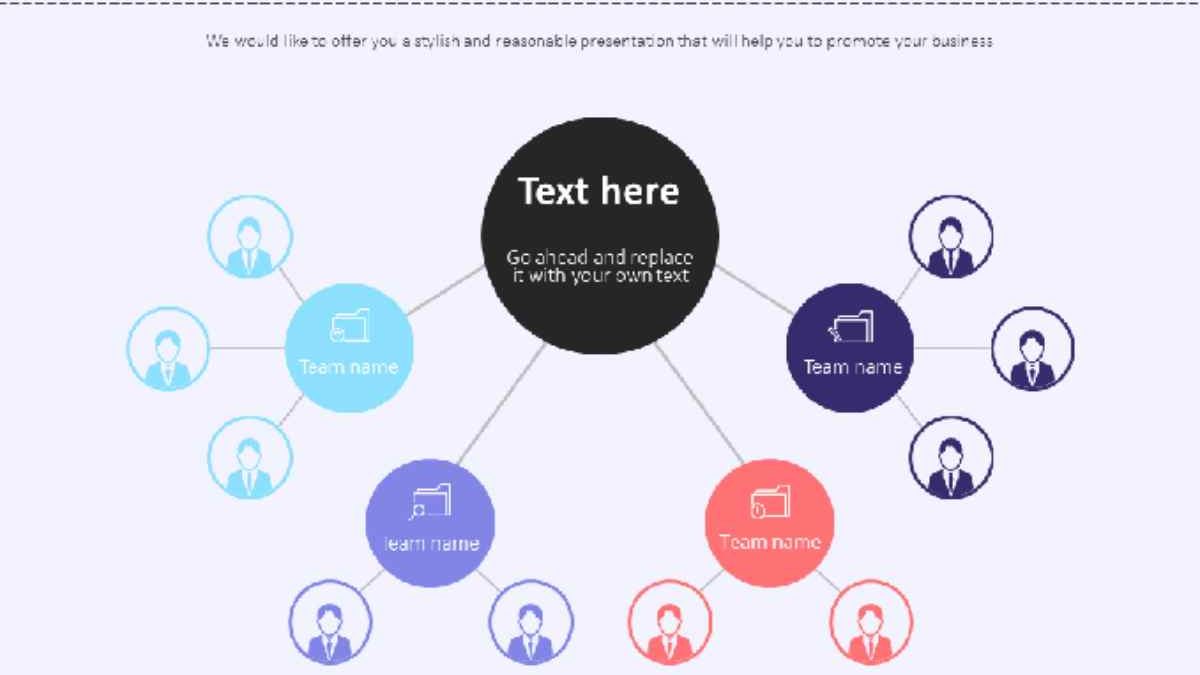Table of Contents
Introduction:
In the world of presentations, effective communication is key. One powerful way to convey information clearly and logically is through hierarchy presentations. By organizing content in a hierarchical structure, you can guide your audience’s attention, emphasize key points, and create a visually appealing and impactful presentation. In this blog, we will explore the art of Hierarchy presentation in PowerPoint and provide you with tips and techniques to create impressive and attention-grabbing slides.
Understanding Hierarchy in Presentations:
Hierarchy refers to the arrangement of elements in a structured order, highlighting their relative importance. In PowerPoint presentations, hierarchy can be established through the use of various design elements such as font size, color, positioning, and visual cues. By employing hierarchy effectively, you can ensure that your audience grasps the main message of your presentation effortlessly.
Hierarchy serves as a visual roadmap, allowing viewers to navigate through the information and understand the relationships between different elements. It helps them focus on the most critical points and absorb the content more efficiently. When hierarchy is used appropriately, it enhances comprehension and engagement.
Establishing a Clear Visual Hierarchy:
To create an attractive and impressive hierarchy presentation, start by determining the key message or main idea you want to convey. Once you have a clear understanding of the core concept, follow these guidelines to establish a strong visual hierarchy
- Consistent Font Hierarchy: Choose fonts that complement each other and assign different font sizes to distinguish between headings, subheadings, and body text. Larger font sizes for headings and smaller sizes for supporting content will help guide the viewer’s attention.
- Color Palette: Select a visually appealing color scheme that complements your brand or topic. Use contrasting colors to differentiate between different hierarchy levels, making it easier for your audience to navigate through the information. Consider using a color that represents your brand as the primary color for important elements.
- Proper Alignment: Maintain consistent alignment across your slides. Aligning elements to a grid or using proper visual alignment techniques will create a sense of order and professionalism. Elements that are aligned well create a more polished and organized appearance.
- Visual Cues: Incorporate visual cues such as icons, arrows, and callout boxes to direct attention and highlight important elements. These cues can guide the viewer’s eye and emphasize key information effectively. For example, using an arrow to point towards a specific element or using a callout box to highlight a key statistic or quote.
Organizing Content with Hierarchy:
Now that you have established a clear visual hierarchy, it’s time to structure your content in a logical and organized manner
- Main Points and Subpoints: Identify the main points you want to communicate and assign them appropriate hierarchy levels. Use sub points to support and elaborate on the main ideas. This hierarchical structure will help your audience understand the relationships between different concepts. Consider using a larger font size or a different color for the main points to make them more prominent.
- Bulleted Lists and Numbered Lists: Utilize bulleted or numbered lists to present information concisely. Use indentation and varying font sizes to differentiate between different levels of information. This makes it easier for your audience to follow along and grasp the information in a structured manner.
- Grouping and Sections: Group related content together and separate different sections using clear headings. This grouping technique helps in creating a cohesive and easily understandable presentation. It allows your audience to process information in logical chunks and helps them remember the key ideas more effectively.
Enhancing Visual Appeal:
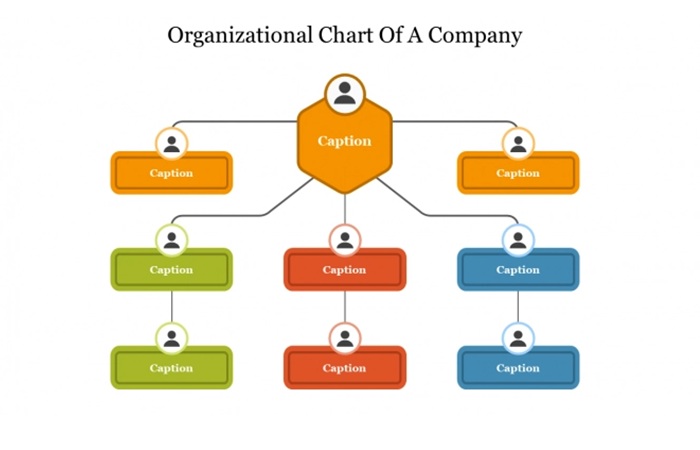
To make your hierarchy presentation truly impressive, consider these additional design tips:
High-Quality Images: Incorporate relevant and impactful images that support your message. Visuals can significantly enhance engagement and retention. Choose images that align with your content and reinforce the key points you want to convey. High-resolution images that are visually appealing will grab your audience’s attention and make your presentation more memorable.
Infographics and Charts: Use visually appealing infographics and charts to present complex data or statistics. These visual representations can simplify information and make it more digestible for your audience. By incorporating well-designed charts and graphs, you can effectively communicate data-driven insights and help your audience understand the information at a glance.
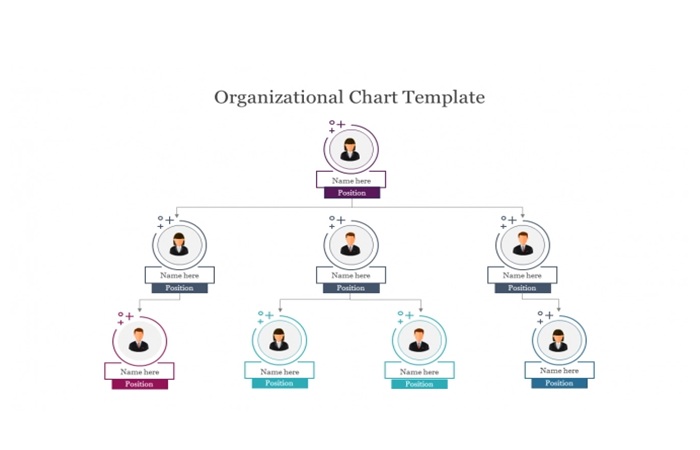 Animation and Transitions: Utilize PowerPoint’s animation and transition features strategically to reveal information gradually and maintain audience interest. Animations can add an element of surprise and keep your audience engaged throughout your presentation. However, it’s important to exercise restraint and use animations sparingly to avoid overwhelming your audience. The goal is to enhance the message, not distract from it.
Animation and Transitions: Utilize PowerPoint’s animation and transition features strategically to reveal information gradually and maintain audience interest. Animations can add an element of surprise and keep your audience engaged throughout your presentation. However, it’s important to exercise restraint and use animations sparingly to avoid overwhelming your audience. The goal is to enhance the message, not distract from it.
Practice and Refinement:
Once you have designed your hierarchy presentation, it’s crucial to practice delivering it to ensure a smooth and confident delivery. Pay attention to the flow of information, pacing, and timing. Practice transitions between slides to ensure a seamless progression. Rehearse your presentation multiple times to familiarize yourself with the content and address any areas that need improvement.
Seek feedback from colleagues, mentors, or trusted individuals who can provide constructive criticism. Their insights can help you refine your presentation and ensure that it effectively conveys your message. Make necessary refinements based on the feedback you receive, such as adjusting the hierarchy or fine-tuning the visual elements. Continuous practice and refinement will significantly enhance the impact of your hierarchy presentation.
Conclusion:
Mastering the art of hierarchy presentation in PowerPoint can elevate your communication skills and captivate your audience. By understanding the principles of visual hierarchy, organizing content effectively, and employing visual elements strategically, you can create impressive and attention-grabbing slides. Remember to establish a clear visual hierarchy, use consistent fonts and colors, and leverage visual cues to guide your audience’s attention. Structure your content in a logical manner, utilize images and infographics, and incorporate animations judiciously. Finally, practice your presentation and seek feedback to refine and improve its impact.
With these techniques and6 a focus on creating a clear and visually appealing hierarchy, you can deliver powerful presentations that engage, inform, and inspire your audience. Harness the power of hierarchy in your presentations with these free templates, and watch as your messages resonate and leave a lasting impression.